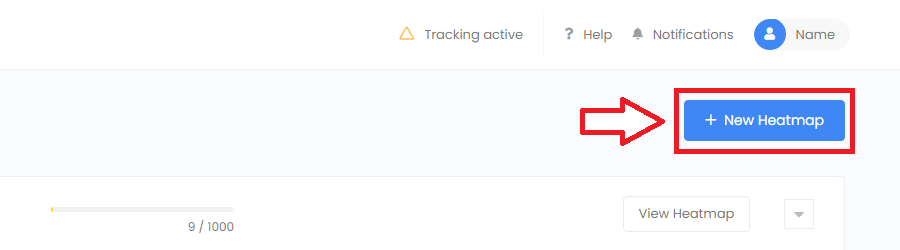Surveys help you to get deeper insights into exactly what your users want. These are great for adding to your site or sharing with your audience, such as in email campaigns or on social media. Our surveys are skip-login supported, which means you change the next question a user sees, based on their answer to the current question.
Follow the steps below to create a survey:
- Go to the surveys project area.
- Press the “New Survey” button start creating a survey.
- When adding a new survey, give your survey a name.
- Select the type of survey you want to create. Choose site, shareable or both.
- A “Site Widget” survey will display on your website.
- A “Shareable Link” survey can be shared publicly with a custom survey URL.
- Press “Add Question” to begin adding questions to your survey.
- Once you’ve selected the questions you want to add, be sure to customize each question.
- Tip: Customize “Next Step” to direct your user to a specific question when they give a specific answer.
- Press “Add Action” to add custom actions to your survey.
- Tip: We recommend always adding a “Thank You” action as your final step.
- Go to the “Appearance” tab to style exactly how your survey will appear.
- You can style both the site widget and shareable page surveys, depending on which survey types you originally chose.
- Go to the “Settings” tab customize exactly when and where your survey will appear.
- Note: This tab will only affect “Site Widget” surveys, and will not appear for “Shareable Link” surveys.
- Go to the “Availability” tab specify when your survey should start and finish.
- If you select a start date in the future, your survey will automatically begin at 00:00 UTC on that date.
- Once you’ve finished setting up your survey press “Save Changes” to create the survey.
- Your survey will begin when you press “Start Survey” or automatically in future on your scheduled date if one is set.