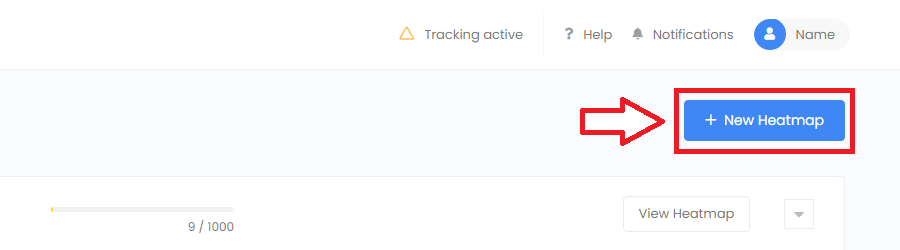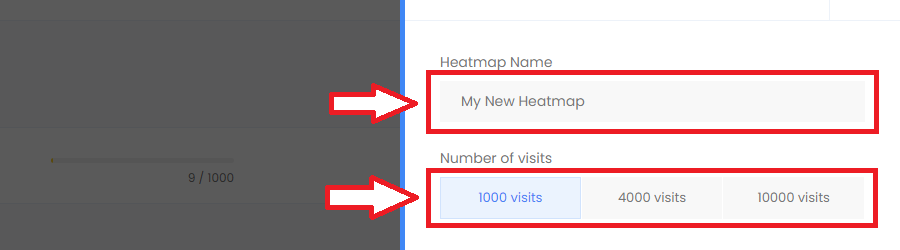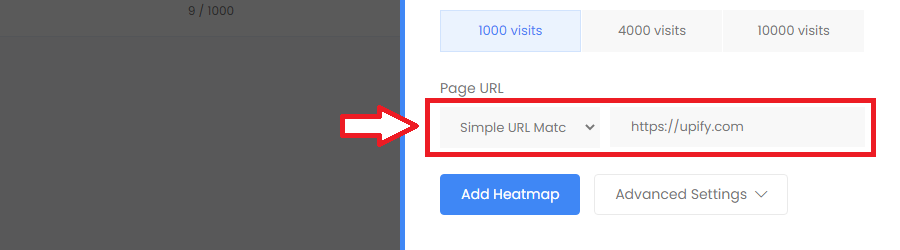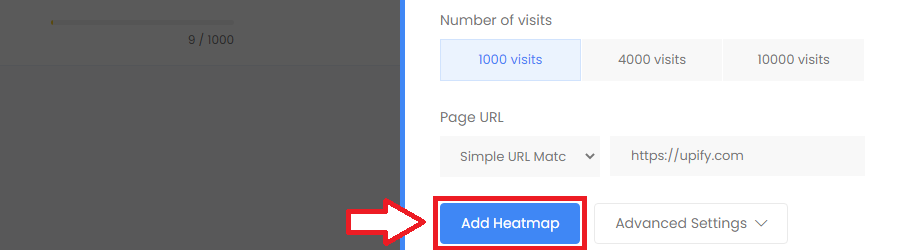Heatmaps show you exactly where your users are clicking, looking and scrolling on your pages. Studies have shown that mouse movements are strongly correlated with eye movements[1] . So by tracking mouse movements you can gain valuable insights on exactly what your users are looking at.
Our heatmaps will automatically track all movement and click / tap events on all devices, including desktops, tablets and mobiles.
Follow the steps below to create a heatmap:
- Go to the heatmaps page in your project area.
- Press the “New Heatmap” button start creating a heatmap.
- When adding a new heatmap, give your heatmap a name.
- Choose the number of visits you want to track before the heatmap ends.
- Note: Each heatmap page visit is a single page load. More visits generally mean more detailed heatmap.
- Select a page URL matching type which the heatmap will track
- Simple page matches will capture events for all URL’s on that page (i.e. URL queries will be ignored)
- Exact page matches will capture events for only when that specific URL is loaded (i.e. URL queries will be treated as different pages)
- Sub page matches allow you to capture all sub-pages that match the criteria (useful for language specific pages)
- Press “Add heatmap” to create your heatmap.